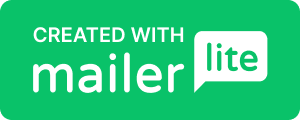Top 10 Tips for Small Businesses Using Xero

Xero is a powerful accounting tool that can simplify financial management for small businesses. However, many business owners only scratch the surface of its capabilities. To help you make the most of Xero, here are 10 tips and features that can streamline your processes, save time, and enhance efficiency.
1. Assign Customised Roles in Xero
Managing team access in Xero is critical for maintaining security and clarity. Xero allows you to assign customised roles to each user, ensuring they only have access to the features they need. For instance, you can grant read-only access to team members who need to view reports but not make changes.
Tip: Regularly review and update user roles to match current responsibilities.
2. Use the Xero Login Shortcut
Save time by creating a desktop or browser shortcut for quick access to Xero. This simple hack eliminates the need to search for the login page every time.
How to: Drag the Xero login URL to your desktop or bookmark it for instant access.
3. Take Advantage of Split-Screen Functionality
Working on Xero and another document simultaneously? Use your device’s split-screen feature to view Xero alongside spreadsheets, invoices, or other tools. This is particularly helpful when reconciling transactions or reviewing financial data.
Pro Tip: Dual screens can take this a step further for enhanced productivity.
4. Set Up Customer Invoice Reminders
Chasing unpaid invoices can be time-consuming. Xero allows you to automate polite reminders for overdue invoices. These reminders can be customized and scheduled to go out at intervals of your choice, ensuring prompt payment without manual follow-ups.
Tip: Use a friendly tone in your reminders to maintain good customer relationships.
5. Sync Xero with Google Sheets
Xero’s integration with Google Sheets enables you to export reports and manipulate data effortlessly. This is perfect for creating custom financial analyses or sharing data with your team.
How to: Use the “Export” feature in Xero reports to seamlessly transfer data to Google Sheets.
6. Explore Xero’s Integrated Calculators
Xero’s built-in calculators can save you from switching between tools. Whether you need to calculate tax amounts or split transactions, these calculators simplify everyday tasks directly within the platform.
Tip: Click on relevant fields (e.g., tax or amounts) to access the integrated calculator.
7. Streamline Cash Coding for Transactions
Cash coding in Xero allows you to bulk process bank transactions quickly. This is especially useful for businesses with high transaction volumes, helping you reconcile accounts in minutes.
Pro Tip: Use cash coding with bank feeds for maximum efficiency.
8. Automate Data Entry with Hubdoc
Hubdoc, a Xero add-on, automates the data entry process by pulling supplier bills and receipts into Xero. It eliminates manual entry, reduces errors, and keeps everything organised.
How to: Simply link Hubdoc to Xero and start uploading your receipts and bills.
9. Test Features Using the Demo Company
Want to try a new Xero feature without affecting your live data? Use Xero’s demo company to experiment with different tools, settings, and reports safely.
Tip: Access the demo company from your Xero dashboard under “Try the Demo Company.”
10. Utilize Keyboard Shortcuts and Hotkeys
Speed up navigation with Xero’s built-in keyboard shortcuts. For example:
- Press / to search for items quickly.
- Use Alt + Enter to save entries. These shortcuts can save significant time over the long run.
Bonus Tip: Email PDF Bills Directly to Xero
Save time by emailing supplier bills or receipts directly to your Xero inbox. Once emailed, they’ll appear in Xero, ready to be processed.
How to: Use the unique email address assigned to your Xero account for direct uploads.
Conclusion
Xero is a robust tool, and leveraging its lesser-known features can make a significant difference in how efficiently your business operates. Whether it’s automating invoices, using cash coding, or exploring Hubdoc, these tips can save time and simplify financial management.
Need help implementing these tips or managing your Xero account? Let’s connect! At Virtual Boost, I offer tailored Xero support to help small businesses work smarter, not harder.